

 |
How to Install from Phone |  |
| Step 1 | 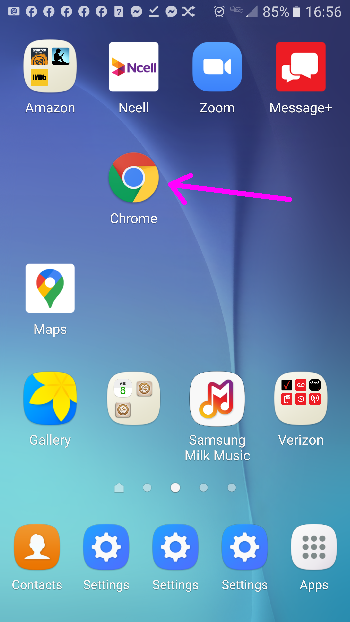 |
With a WiFi or Data connection to the internet, open a web browser on the phone. |
| Step 2 |  |
Type www.wadizaytoon.org/apps in the URL/address box. |
| Step 3 | 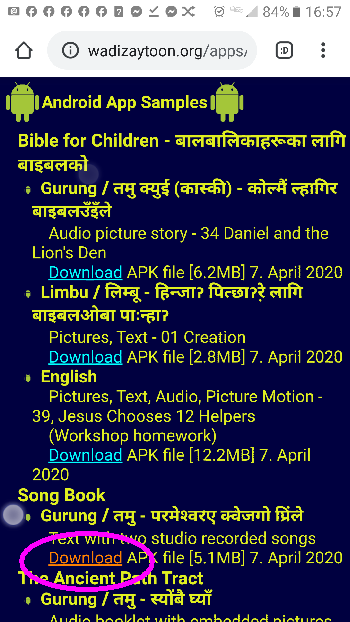 |
Tap on download to download the app .apk file. This may or may not start the installation depending on phone settings. |
| Step 4 |  |
Here, the .apk file is being downloaded. |
| Step 5 | 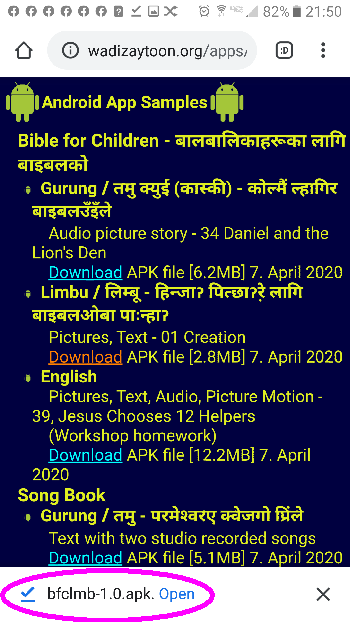 |
In this example, once the file has been downloaded, tap Open to install and go to Step 9. If not, continue with Step 6. |
| Step 6 |  |
If installation did not start, close the browser then go to the phone's file explorer app. There are several available. A common one is ES File Explorer. |
| Step 7 | 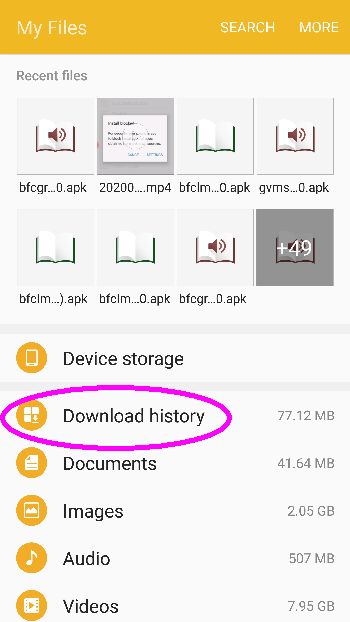 |
Look for the directory where downloads are stored. |
| Step 8 |  |
Look for the downloaded .apk file then tap it to install. If the files are sorted by time, the file will be at the top of the list. |
| Step 9 | 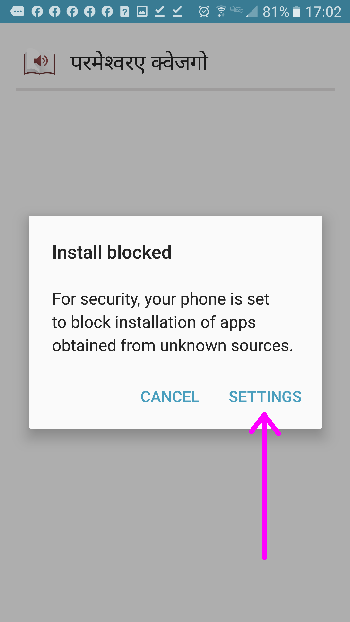 |
The installation will probably be blocked as the .apk file did not come from Play Store. Tap SETTINGS to go to the phone's installation settings. |
| Step 10 | 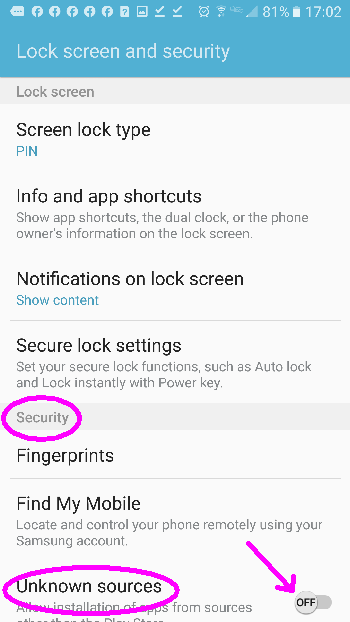 |
In the Unknown Source section of Security, tap the OFF button to enable installation. |
| Step 11 | 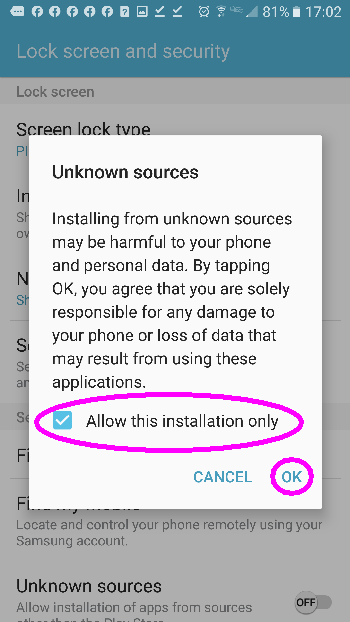 |
A warning message will probably appear. For improved security, only allow this installation once, then tap OK. |
| Step 12 |  |
This message will appear if the app is already on the phone. Tap INSTALL. |
| Step 13 | 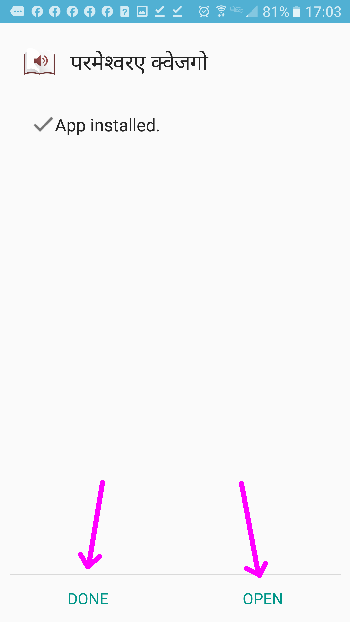 |
Success! Tapping DONE will close the installation and the app icon will appear on the screen. Tapping OPEN will open the app directly. |